Power Point Presentation
लक्षात ठेवण्याचे
मुद्देः
1) आवश्यकतेनुसार
स्लाइड आकार ठेवा.
२) आपली स्लाइड
टेम्पलेट डिझाइन गरजेनुसार संपादित करा.
3) आपल्या
प्रेक्षकांच्या लक्षात घेऊन मजकूर लिहा.
४) आपल्या डिझाइनवर अधिक चांगले नियंत्रण
ठेवण्यासाठी "स्वरूप मेनू" वापरा.
५) पॉवरपॉईंटच्या आकारांचा फायदा घ्या.
६) योग्य आकारात प्रतिमा क्रॉप करा.
७) पॉवरपॉईंटमध्ये वेबसाइट्स सादर करा.
८) जीआयएफ वापरुन पहा.
९) मल्टीमीडिया वापरा.
१०) सोपे Annimation वापरा.
How to use Microsoft Point Presentation
1) Open
PowerPoint.
2) Select
an option:
3) Select
Blank Presentation to create a presentation from scratch.
4) Select
one of the templates.
5) Select
Take a Tour, and then select Create, to see tips for using PowerPoint.
Add a slide
1) Select
the slide you want your new slide to follow.
2) Select
Home > New Slide.
3) Select
Layout and the you type want from the drop-down.
4) PowerPoint
slide layouts
Add and format text
1) Place
the cursor where you want, and type.
2) Select
the text, and then select an option on the Home tab: Font, Font size, Bold,
Italic, Underline,
3) To create bulleted or numbered lists, select the text, and then select Bullets or Numbering.
Add a picture, shape, or chart
1) Select
Insert.
2) To
add a picture:
a) Select
Picture.
b) Browse
for the picture you want and select Insert.
3) To
add a shape, art, or chart:
a) Select
Shapes, Icons, SmartArt, or Chart.
b) Select
the one you want.
Points to be remember:
1) Create custom slide sizes.
2) Edit your slide template design.
3) Write text with your audience in mind.
4) Make sure all of your objects are properly aligned.
5) Use "Format Menus" to better control your
objects' designs.
6) Take advantage of PowerPoint's shapes.
7) Create custom shapes.
8) Crop images into custom shapes.
9) Present websites within PowerPoint.
10) Try Using GIFs.
11) Keep it simple.
12) Add multimedia.
13) Use "Presenter View."


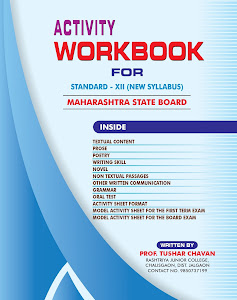












Social Plugin